SkypeDevQ: Using Skype Web SDK with on-premise Skype for Business
Zaki writes: “I am new to MS environment so little confused and lost on how would I point my web sdk application to my on-premise skype for business setup. All of your samples are connecting to the sand-box environment and no clue how to make them work in a on-premise development environment. Please suggest.”
Happy to help clarify this part of the Skype Web SDK. There are three main pre-requisites you need to have in your Skype for Business setup to be able to use Skype Web SDK.
Firstly, you need to have an Edge server: these are the entry points for Skype Web SDK and how it will talk to the rest of your Skype for Business environment. If you have already remote access to your Skype for Business environment (i.e. you can sign into Skype for Business from a machine which is not on your network) then you likely have this set up already.
Secondly, your Edge server (plus any Front End and Director servers) must be running at least Lync 2013 CU 1. If you’re running any Skype for Business version you should be fine.
Finally, you need to grant permission for your application to access your Skype for Business environment. Without this step anyone could point their application at your servers and start guessing login and password combinations: exposing your environment to the outside world would be a serious risk without some sort of whitelist. Skype for Business maintains a domain whitelist: each domain which is expected to connect to your environment must be added. You add the domain using two PowerShell commands: New-CSWebOrigin and Set-CSWebServiceConfiguration.
$x = New-CsWebOrigin -Url “{https://thoughtstuff.co.uk}”
Set-CsWebServiceConfiguration -Identity “{YOUR_IDENTITY}” -CrossDomainAuthorizationList @{Add=$x}
Once you have done that you can try signing in to your Skype for Business environment from the domain you added using the Skype Web SDK. If you still don’t get signed in, break out Fiddler and use that to diagnose what the problem is: the error messages returned from the Skype Web SDK are usually pretty good.
There’s more information about adding a new domain for access using Skype Web SDK on the Learn Skype Web SDK Pre-Requisites page. And if you want more information about using the Skype Web SDK to sign in, have a look at Day 1 sample.




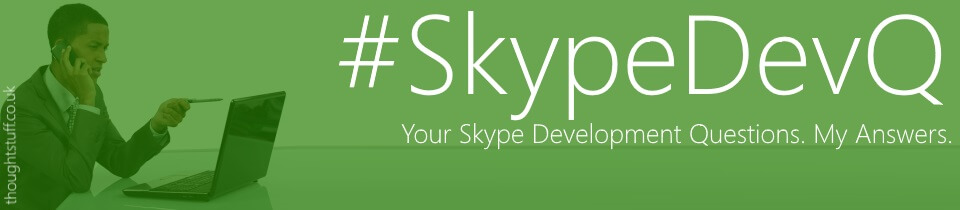




this is great however where do I change lines of code to tell my pages to authenticate against my environment, not the sandbox. I do think my prerequisites are met. but have not been able to tell the sample code to point to my servers instead of the sandbox
Hi,
With reference to first requirement:
Firstly, you need to have an Edge server: these are the entry points for Skype Web SDK and how it will talk to the rest of your Skype for Business environment
What if I don’t have an Edge Sever in my test lab but my web app server is able to communicated to Internet (via one interface) and SfB server (via 2nd interface)? It is going to help me to start without Edge server in test lab?
Also what if I use my SfB FE as my web app server with two NICs (one with internal interface and one with external interface to internet for Web SDK CDN?
Thanks,