Information Dashboard for Microsoft Lync 2013 – new & free!
Back in 2011, Microsoft released an add-on for Microsoft Lync 2010 – the Information Dashboard.
It gave you some context around a contact by telling you their local time, weather and news. It’s nice when starting a conversation with someone remote to have some common ground to start from.
The Information Dashboard for 2010 was written and distributed by Microsoft to demonstrate what could be done with Conversation Window Extensions (CWEs). However, since that time it hasn’t been maintained, the links to the APIs it uses have broken, and nothing has been done about a 2013 version.
This was brought to my attention by Pat Richard (of Ehlo World!):
Has anyone come up with a #Lync 2013 version of the Information Dashboard? http://t.co/4n5KuLKFJp
— Pat Richard (@patrichard) March 22, 2014
So, I decided to write one. I wanted to replicate the existing functionality whilst updating the styling to match the new Lync 2013 client. I finished a few weeks ago, and have been waiting for my code-signing cert to come through (big thanks to The UC Architects for the prize, and DigiCert for providing the cert!).
How to get
You can download the Information Dashboard for Lync 2013 from: download.thoughtstuff.co.uk/products/InformationDashboard_Lync2013.msi.
Direct Download from Microsoft Azure. No registration. No form to fill in. Definitely no stupid add-ons or “search helpers”. Just the code.
The file is an MSI installer. It can be rolled out across many machines and installed silently if needed.
How to use
If you’ve just installed, you’ll need to restart Lync so that it can pick up the changes.
Go to a new conversation. Click the ellipses in the bottom right-hand corner, and from the menu select Information Dashboard.
This will open the Information Dashboard to the right of the conversation. All being well with your system (you can run JavaScript, you have Silverlight) this is what you’ll see:
Initially, you won’t see anything useful. This is because Information Dashboard doesn’t know where your conversation contact is. If the contact has location information, this will be pre-filled into the search box. Check the location, then click the search icon.
Now you can see useful information. The timezone and local time is shown alongside a weather graphic, description and temperature. Also, local news links are shown so that you find out what’s happening in your contact’s life.
One key feature of the Information Dashboard is that once you have chosen a location for a contact, it will be remembered. The next time you open the Dashboard for this contact, local information will be shown straightaway.
But what if your contact changes location. No problem, just click the cog icon on the top right, and the search box will be displayed again. Change the location, and it will be saved automatically:
What about conversations with multiple participants? The Dashboard will show information about one user, but you’ll notice a drop down in the top right-hand corner, which will allow you to move to other users:
You can flip between contacts where you have saved information, and new contacts where you don’t yet have stored information. For instance, if I now move to another user, which doesn’t have contact information, the display changes:
Free (as in beer)
This is a free giveaway, from me to you. If you like to, feel free to leave a nice comment, or tell you co-workers. If you love it and want to shower me in gold coins, well I’m sure we can arrange something. Ping me 🙂




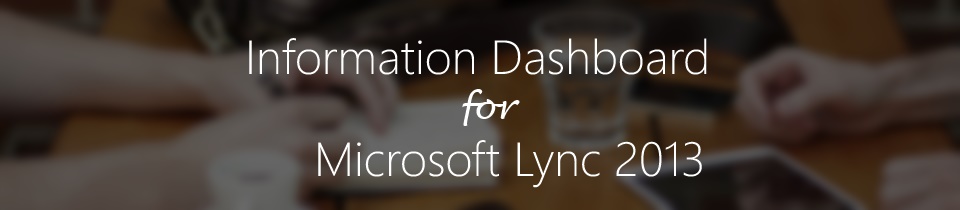
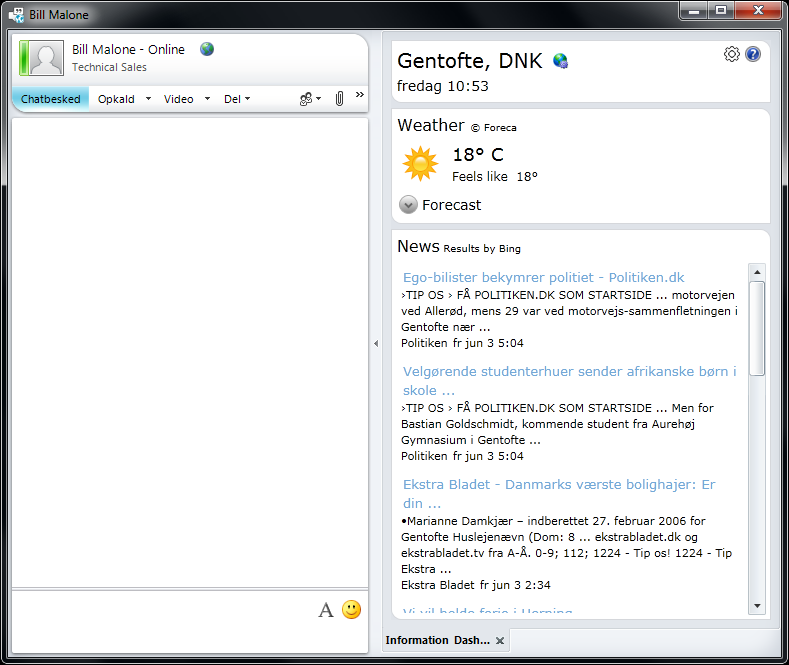
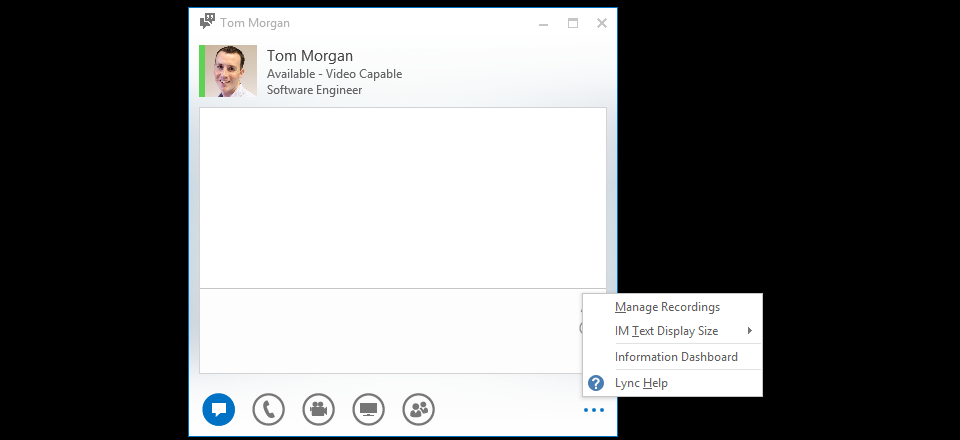
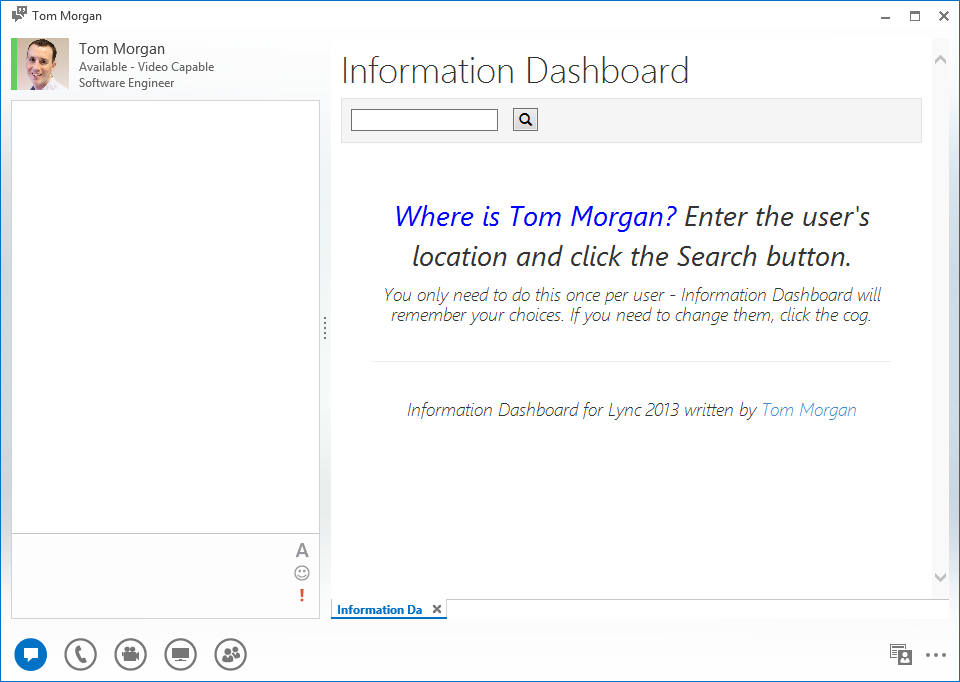
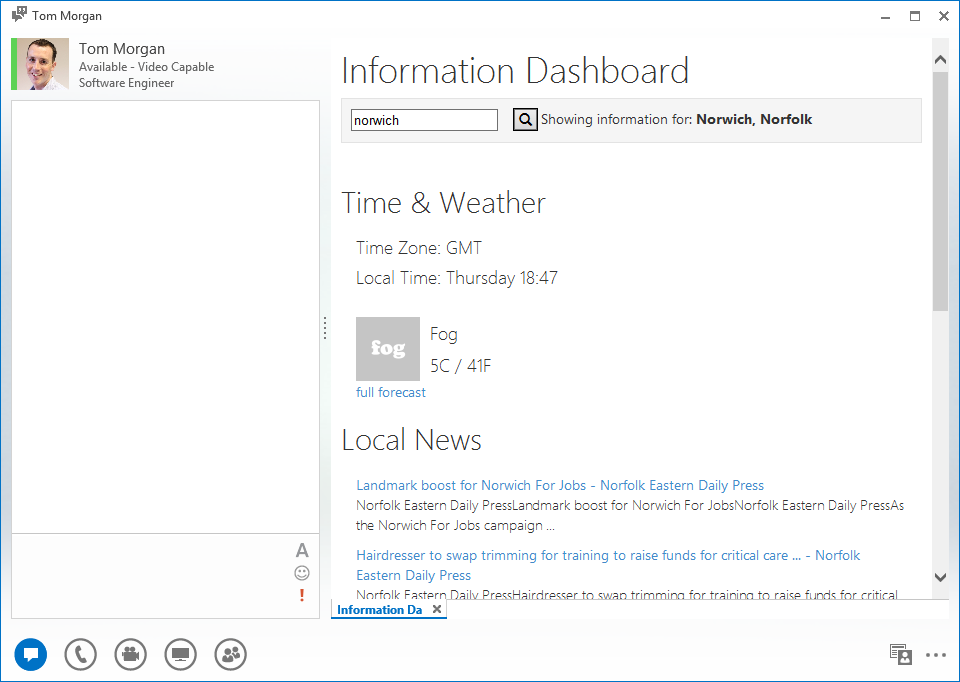

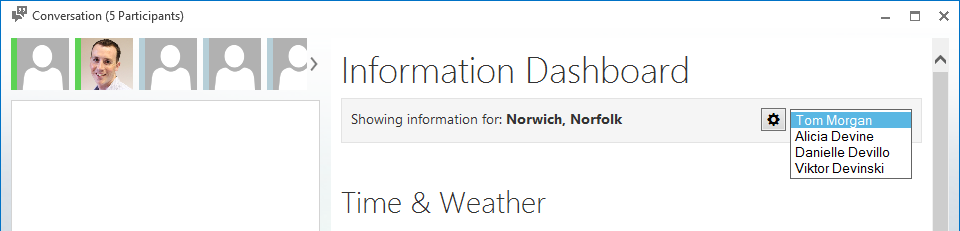





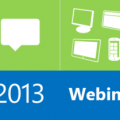
Hi Tom!
Nice CWE and useful!
I have a question. How could I search something in the “search textbox” and automatically print this Text in the current conversation?
I want to develop a CWE (Silverlight) for my Skype4Business Client and I want to find how could I stablish a communication between CWE and Skype4B Client.
Could you help me with this issue?
Thank you in Advance!
S.M.