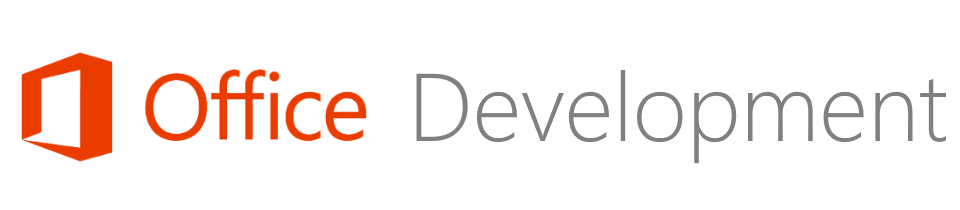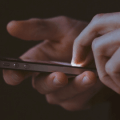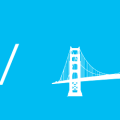You can now write add-ins for Outlook on iOS
You can now write add-ins for the Outlook iOS mobile application! Ever since the add-in development model was re-launched to make use of HTML and JavaScript, it was “the dream” to have add-ins which would run on all the different places that users consumed Office applications. We’ve seen that happen with Office365 and the web-based offerings, and more recently on Office for Mac, and it’s great to now see these same add-ins available on mobile clients as well. You can read the full announcement on the Office Dev Centre.
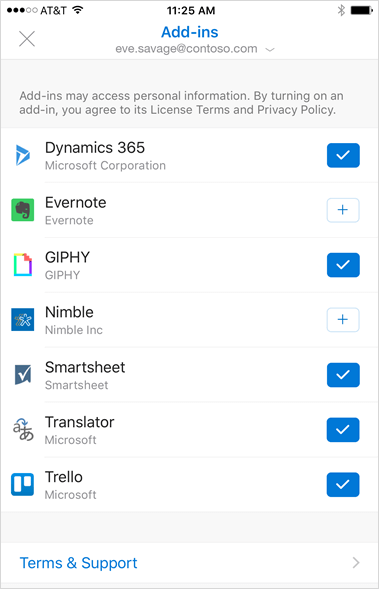
Once added, users can launch your add-in from within the main canvas of the application:
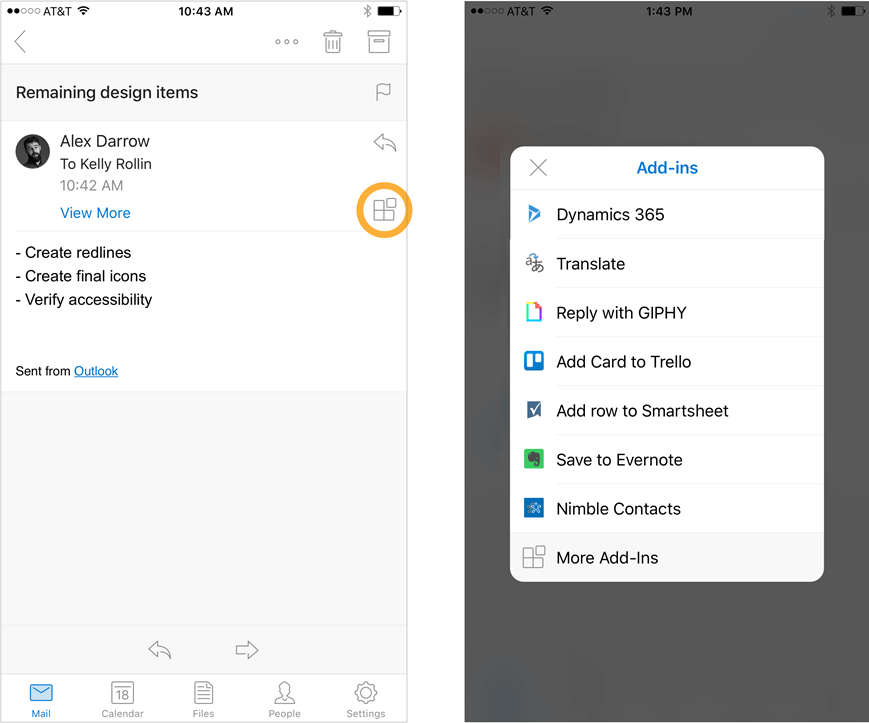
There are a few caveats though. Although the technology stack is the same as for other platforms (HTML & JS); the reality is that the layout might be slightly different to cater for consumption on a mobile device.
It sounds Microsoft will be fairly strict about vetting which apps they enable though – it’s not going to be a free-for-all. There are initially 6 steps potential mobile add-in developers need to go through, starting with a ‘pre-approval’ process:
- Add-ins that support mobile must pass a strict set of validation criteria, so we encourage you to share your scenario ideas and mockups for pre-approval before you start implementation, using the form at https://aka.ms/outlookmobileaddin.
- Decide what scenarios to enable on mobile. Not every action makes sense on the small screen, so be sure you’re highlighting the most important functionality of your add-in for mobile. Keep in mind that only mail read scenarios are supported right now.
- Update your manifest to declare support for the Mobile Form Factor and define the actions you came up with in step 1.
- If applicable, make sure any backend calls to the mailbox are using our REST API. EWS requests are not supported on mobile.
- Build mobile-specific UI for the small screen using our design guidelines.
- Submit your add-in to the Office Store for validation. You can find instructions here.
For more information about this process you can also visit the documentation for writing add-ins for Outlook Mobile in Office Dev Centre.