How to enable your Bot Framework bot on Skype for Business: Part 2 (or how I followed the instructions and it worked!)
Last week I blogged about the new Skype for Business channel for the Bot Framework and described how to enable it for your bot.
I was hitting a problem in that I couldn’t make it work without removing the authorisation step. Not running with the authorisation left my bot vulnerable to hackers and bad actors, which is why I described it purely as a testing move, not something for production.
I wrote up the problems I was having on StackOverflow and GitHub. Then earlier this week, Jie from the Microsoft Skype for Business team reached out and we had a call about the problems I’d been seeing.
Read the Warnings!

Here’s a screenshot from my previous post. It’s taken from just before I added the Skype for Business channel:
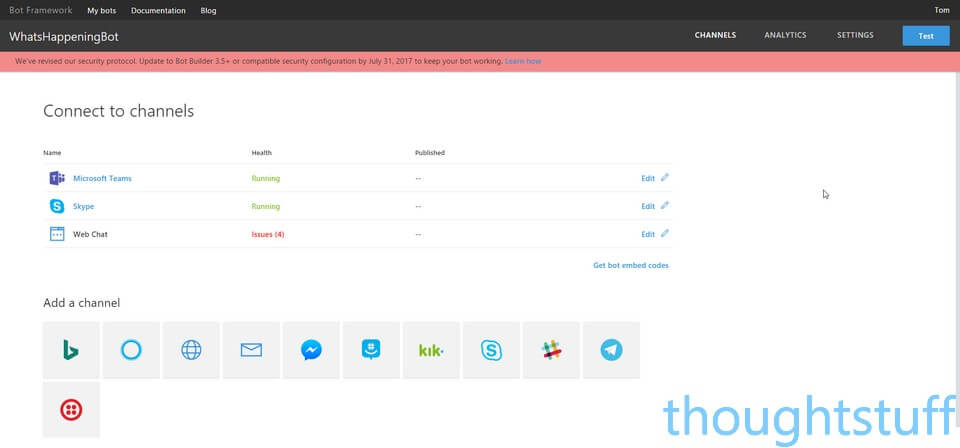
There’s a warning at the top of that screen. It reads “We’ve revised our security protocol. Update to Bot Buider 3.5+ or compatible security configuration by July 31, 2017 to keep your bot working”
The ‘Learn how’ link takes you to a blog post article which explains how to do this for both C# and Node.js.
However, the article doesn’t tell you why you should do this. Being a blogger in a hurry (or a developer in a hurry) I saw the message, thought “oh, July 31 is aaaages away”, and ignored it.
It turns out that having the most up to date version of Bot Builder is requirement of using the Skype for Business channel and the problems I was seeing were because I was still running an older version. Once I updated and put the [BotAuthentication] decorator back in, everything worked perfectly.
Here’s how you update the .NET Bot Builder package to the latest version in Visual Studio:
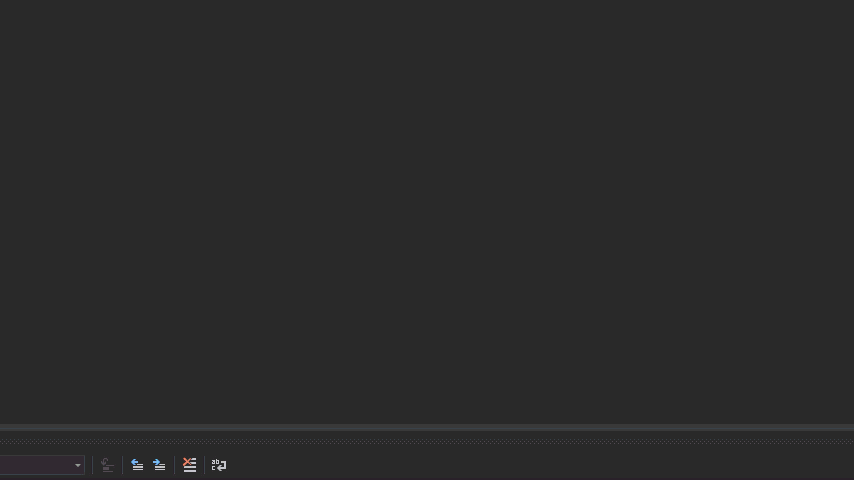
- right-click the project and choose Manage NuGet Packages
- in the Installed tab, type Microsoft.Bot.Builder in the search box to find the package.
- Click Update
So in summary, if I’d acted on the warning message when I first saw it, I wouldn’t have had this problem. 🙂
Thanks again to Jie for taking the time to make contact and help me through this issue 🙂




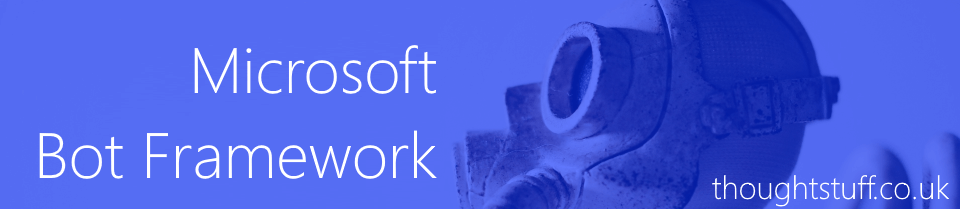

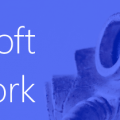

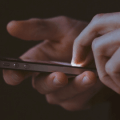
Hello!
Thank you very much for your post, it was very useful, and now I have my bot running on SFB.
However, I’m having troubles with the character set. I mean, my bot will “talk” in portuguese or spanish, and it seems that every “special” character I send is displayed as “?”. For example, for “Não está cadastrado seu e-mail.” it’s showing “N?o est? cadastrado seu e-mail.” Same issue with spanish.
This problem is only happening with SFB. I’m using Skype, Web Chat and Direct Line as other channels, and the bot is running properly.
I’ll appreciate any suggestion on this issue.
hi i am flowing the same flow but the bot is not responding ….i have given a unique user id with the correct domain (note : this user has not been created in any AD) still it doesn’t response
we are using Skype for business online