Ubiquiti UniFi Video System Review
Disclaimer: Ubiquiti sent me the items featured here so that I could tell you about them.
Introduction
If you’ve heard of Ubiquiti before then it’s probably for their WiFi solutions – commercial and carrier-grade hardware. It’s the sort of thing that your local shopping centre or football stadium might use.
But there’s a growing number of us who have been putting Ubiquiti into our homes to enjoy great WiFi.
Ubiquiti also does a range of Video Security hardware: cameras, recorders and the software to use them. They’re predominately designed for those same commercial customers, but how well does it stack up against other, more consumer-grade solutions? That’s the challenge – and it’s what we’re here to find out.
Prosumer Design Decisions
The prosumer video space is a busy one right now, with many different companies all working to get in on the action. Two of the more popular contenders as Nest Cam and Ring Pro.
Both these devices are WiFi-only devices, which is the first difference with Ubiquiti, which is all wired. There’s no doubt that wireless is easier to install, which makes it good for consumers, but wired is a lot more stable and gives higher throughput, equally better quality.
The other difference is storage. Both the Nest Cam and the Ring Pro record your video to cloud storage. On the surface that’s easier to set-up and work with than something local, but there are a number of disadvantages:
- You don’t really know where your video is being stored and what it’s being used for.
- If you have multiple devices, all continually uploading to the cloud over WiFi, then you’re quickly going to do saturate your connection’s upload limit.
- Finally, there’s the commercial angle. Each new device you add is an additional monthly cost.
Ubiquiti do it differently. Video is stored locally, either using a computer you already have and their software, or with the NVR – Network Video Recorder – essentially a dedicated computer with their software pre-installed. This is another example of how Ubiquiti are different to other “home user” offerings – the design decisions are a little more complicated to set up but are technically better in terms of reliability and performance.
If you do decide to use the NVR you’ll get a box that can handle up to 50 cameras simultaneously, and that comes with a 2TB hard drive for storage. It’s definitely the easiest and most convenient option, and cheaper than building a new PC to act as a recorder, but if you already have a server with plenty of space then you might feel the additional cost isn’t worth it.
See also:
The Cameras
There are 3 different cameras in the UniFi video line-up. The G3 is weatherproof and delivers 1080p at 30 FP. It can be mounted either indoors or outdoors. There is a dome-style camera – the G3 Dome – which is indoor use only but is lower profile and can be mounted either on a wall or on a ceiling. The lens is adjustable depending on it’s been mounted. There is also a micro version of the G3 – the G3 Micro – which is a smaller, more discrete form factor and includes a speaker. (I’ve not included the G3 Micro in my review as I’ve not been able to get hands-on with it yet.)
All of the cameras have infra-red LEDs with automatic cut-over, and built-in microphones.
Installation is easy, once you understand that you need to run network cable. The G3 comes apart for mounting and adjustment with a rubber seal around the network cable to protect the camera from water ingress. The G3 Dome has a mounting place it snaps into with an optional metal plate if you’re mounting on the ceiling.
See also:
G3 Camera Unboxing
G3 Dome Camera Unboxing
The Software
Everything is controlled by the UniFi video software which is a website running locally, either on the NVR or your own server. This is also where you set everything up.
Setup is simple – as soon as the cameras are plugged into the network they appear and once ‘adopted’ they can be used and adjusted. There are numerous settings to control brightness, contrast, sharpness, orientation, and so on.
This is also where you can set alerts, either via email or via push notification with the mobile app. You can receive alerts when cameras are disconnected or on motion.
This brings me nicely onto Motion Configuration which I think is a really powerful feature of the system. For each camera, you can define a motion zone and sensitivity. You can test these settings in real-time by seeing a chart of motion and when the trigger threshold is reached. This means you can really fine-tune the zones to reduce false positives.
Footage from the cameras is accessible from the UniFi software by searching either by camera type or date/time, and can be downloaded as MP4 files.
They can also be accessed via the mobile app. By using the UniFi Video Cloud – which there is no charge for – a secure link is made from the Video software running on your network to wherever you are in the world, enabling you to view and manage your cameras remotely. It’s a neat idea and doesn’t involve month-on-month cloud storage fees.
See also:
Conclusion
So, is it good for home use? I think that if you already like Ubiquiti WiFi hardware then you’ll like this: it’s clearly from the same stable. It’s been rock solid for the month or so that I’ve been running it. During that time there have been several updates to the firmware and management software, which tells me Ubiquiti are actively working on it and on bringing more features.
It would be good to see some more features in the Dashboard, for instance, multi-view playback and geo-fencing. As a developer, it would be great to see API support and some integration with other systems such as IFTTT. It’s these features not being there that remind you that this system was designed for commercial use first, and prosumers second.
That said, the UniFi Video solution is a great choice for home use if you don’t mind running cable. It’s worth running that cable for high-quality, reliable video recordings which you can either leave alone or play with the many configuration options.





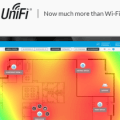
I think if you have not got the option to email off motion detection pictures or footage to cloud storage then the system is flawed – break in- take pc which is your nvr- all evidence lost – does it support that critical function out of the box ?
Thank you! Finally! Your video had the software, more cameras displayed in light and dark. All I was looking for. Good video!