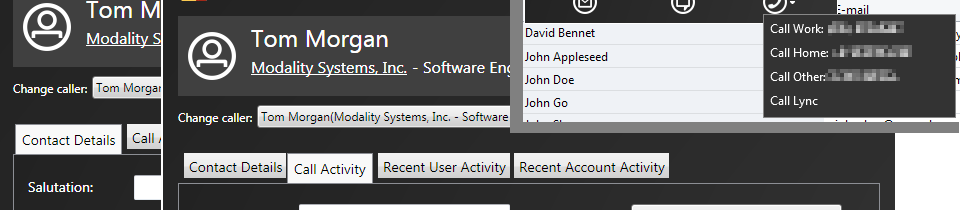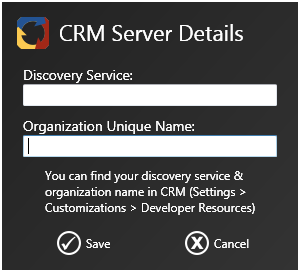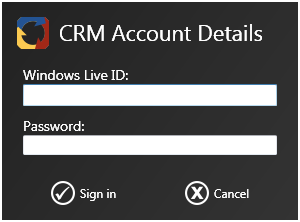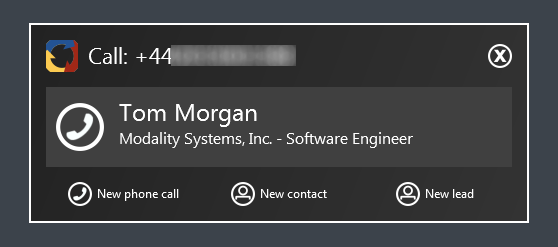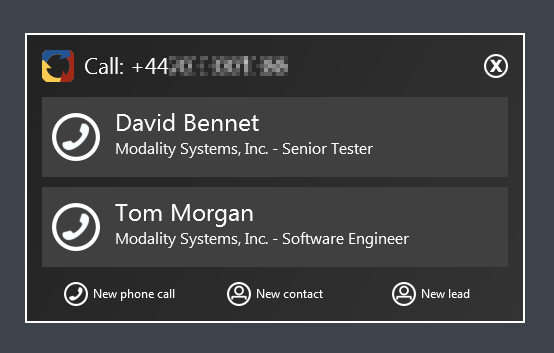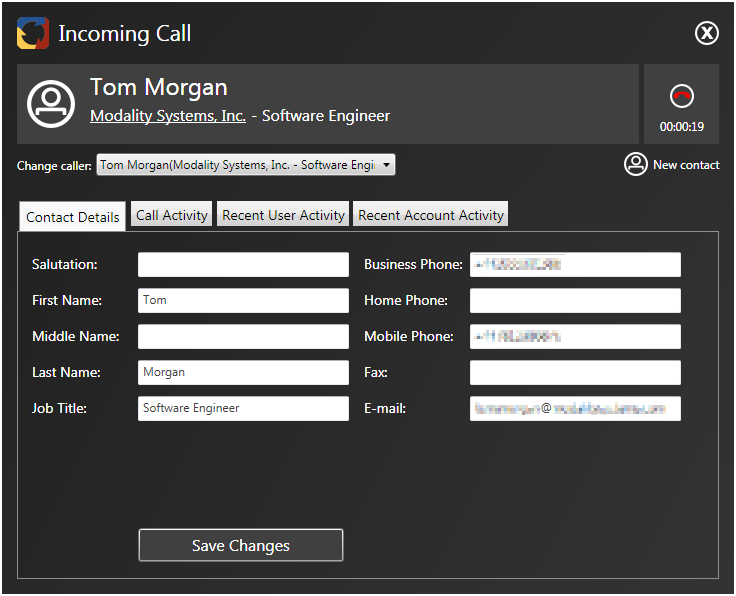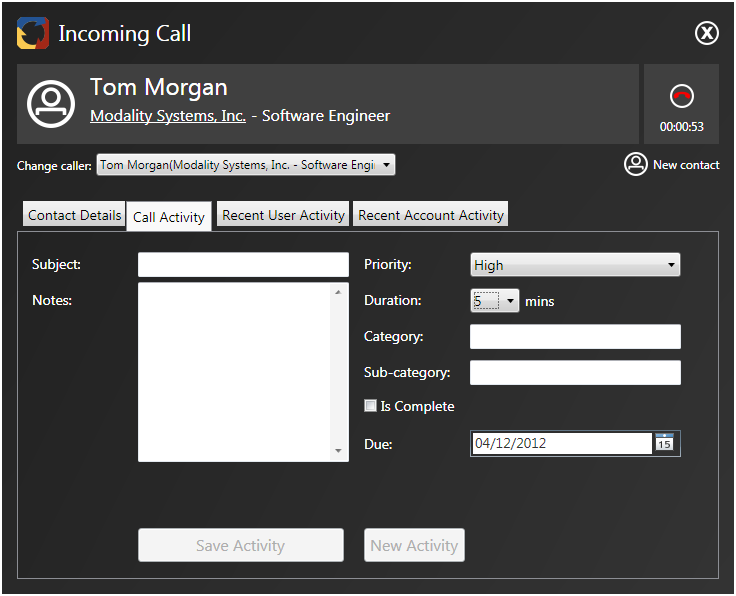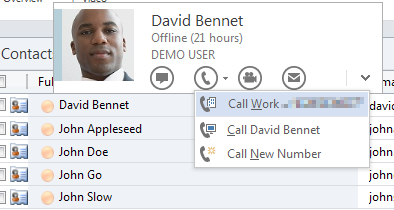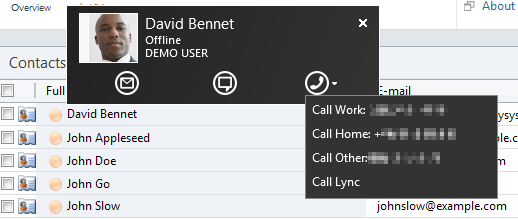Product Walkthrough: CRM Enhance for Microsoft Lync
For all the amazing work it does, Microsoft is a massive corporation, and sometimes it can seem a bit disjointed. If you have Microsoft Lync and Microsoft Dynamics CRM then you may have expected some level of integration between the two, especially if you are using Lync as your voice solution. For instance, from Dynamics, you may want to click to call a contact in Lync. If a CRM contact calls you, you’d like to know before you answer the call who is calling and where they are from.
Surprisingly perhaps, no such integration exists. However, CRM Enhance for Microsoft Lync can help you join up this gap and deliver a really slick communication experience.
Setup
The first time you use CRM Enhance it will ask you for two pieces of information:
You find both of these things out by opening Dynamics CRM and navigating to Settings > Customizations > Developer Resources.
What happens next depends on your security setup and how you’ve set up Dynamics CRM. You may see a log in prompt similar to this one:
Put your credentials in and you’re done.
CRM Enhance will now sit in your system tray. Behind the scenes it’s connected to your CRM instance, keeping up to date with your contacts and sales leads.
Incoming Calls
One of your customers calls you. They aren’t a frequent customer, so you don’t have their details in your Lync contact list. The incoming call pop up in Lync will show their phone number, but you won’t know who that is until you answer the phone. However, with CRM Enhance this is what you see:
CRM Enhance does some clever in-memory caching of your CRM data, so the popup is displayed immediately, normally around the first or second ring. This means you can make a decision on whether to answer or send to voice mail, or prepare yourself. As you can see, as well as the name of the caller, their company and position is also shown.
You can answer the call by clicking on the person. Sometimes, two or more people will share a number. In this instance CRM Enhance will display all possible contacts. Once you have answered the call and ascertained who is calling, you can click on the correct person.
Logging Call Activity
When you click a person on the incoming call popup, this is what you see as the call is connected:
Firstly, more details about the caller. CRM Enhance pulls the relevant data out of the Dynamics CRM so you don’t have to go looking for it. What’s more, this information can be updated, so if you want to change details as a result of the call, just change them here and click Save!
Logging every interaction with a customer is a useful aide-memoir if you work alone or in a small team, but is invaluable if you work in a large company where everyone needs to know exactly what was said to who, when. Dynamics CRM allows you to do this using Activities, which are tied to contacts and sales leads.
CRM Enhance makes this easy to do by allowing you to add a Call Activity without needing to go into Dynamics. Just fill out the form and click Save Activity. You can add multiple activities if that’s appropriate. The activity will automatically be tied to that contact and will be marked as an incoming call activity. You can also see previous activities at a contact or company level using the two tabs on the right.
By the way, all this functionality works with outgoing calls as well.
Outgoing Click to Call
Lync integration with Microsoft Office and Dynamics CRM means that contacts are enhanced with a presence icon, which you can hover over to interact using Lync:
However, if this person is a Dynamics CRM contact, the numbers from Dynamics CRM aren’t shown. Unfortunately these are just the sort of numbers you probably want to call!
CRM Enhance replaces the default Lync popup with its own version. It retains the same functionality, but also shows all numbers from Dynamics CRM for that contact. You can drop down list, select the number and click to place a call using Lync!
Interested?
These are just some of the features of CRM Enhance for Microsoft Lync. If you’re interested, there’s more information on the Modality product page. You can also register for a free 30-day trial of the software, fully featured. Enjoy!