Learn Skype Web SDK Day 28 : Listing Participants in a Conference
[contemplate-1]
View Demo
There are two ways to find out about who is in a conference which you have just joined. The first is to get a snapshot of the participant list. This can be useful if you need to quickly build up a picture of who is in the conference, perhaps to build a UI control showing the participants. You can do this by calling:
conversation.participants
which is a collection of the different participants. For instance, conversation.participants.size() will tell you how many participants are in the conference. You can also iterate through each item in the collection and refer to the .person object of each one.
However, to truly make an interactive display you need to know when people join and leave. There are .added and .removed events which you can subscribe to on the participants object. You should do this before you join the conference (i.e. before you call start on whatever service you’re using). In this example I’m using the chatService:
conversation.participants.added(function (participant){
$("#lblPartitcipants").append('<li><b>' + "Joined:" + '</b>&nbsp; ' + participant.person.displayName() + '</li>');
});
conversation.participants.removed(function (participant){
$("#lblPartitcipants").append('<li><b>' + "Left:" + '</b>&nbsp; ' + participant.person.displayName() + '</li>');
});
conversation.chatService.start();
For each participant, you can also subscribe to their state. Valid values are “Disonnected”, “Connecting”, “InLobby”, “Connected”, “Disconnected”, “Disconnecting”. You can also read whether or not they have joined as an anonymous user by using the isAnonymous flag, and their role in the conference. The role object (valid values are “Attendee”, “Leader”) is settable as well as gettable – so you can use this to promote or demote attendees.
The code sample for today’s post covers both of these approaches, by giving you an initial count of the number of participants, then notifying you of each joiner and leaver:
<div class="form-horizontal"> <div class="form-group"> <label for="username" class="col-sm-2 control-label">Username</label> <div class="col-sm-10"> <input type="email" class="form-control" id="username" placeholder="Email"> </div> </div> <div class="form-group"> <label for="password" class="col-sm-2 control-label">Password</label> <div class="col-sm-10"> <input type="password" class="form-control" id="password" placeholder="Password"> </div> </div> <div class="form-group"> <div class="col-sm-offset-2 col-sm-10"> <button class="btn btn-default" id="btnLogIn">Log in</button> </div> </div> <div class="form-group"> <div class="col-sm-offset-2 col-sm-10"> <button class="btn btn-default" id="btnLogOut">Log out</button> </div> </div> </div> <div> <span id="loginStatus"></span> </div> <hr/> <div class="form-horizontal"> <div class="form-group"> <label for="confURI" class="col-sm-2 control-label">Join Conference URI:</label> <div class="col-sm-10"> <input type="text" class="form-control" id="confURI" placeholder="sip:[email protected];gruu;opaque=app:conf:focus:id:Q740UACR"> </div> </div> <div class="form-group"> <div class="col-sm-offset-2 col-sm-10"> <button class="btn btn-default" id="btnStartConversation" disabledvvv="disabled">Join</button> </div> </div> </div> <div> Conversation State: <span id="lblConversationState"></span><br/> Participants: <ul id='lblPartitcipants'></ul> <hr/> <div id="footer"></div> <!-- This is not needed for the samples to run, but adds standard headers and footers to the samples, to display title, instructions, about etc. If you're taking this code and using it yourself, you can remove this.--> <script type="text/javascript" src="../../assets/layoutcodesample-min.js"></script> <script type="text/javascript"> <!-- These variables are only needed for laying out the code sample, they are not part of the sample code. --> var pageTitle = 'Listing Participants in a Conference'; var blogPostLocation = "http://thoughtstuff.co.uk"; var githubLocation = "http://github.com"; var client; $(function () { 'use strict'; Skype.initialize({ apiKey: 'SWX-BUILD-SDK', }, function (api) { client = new api.application(); // whenever client.state changes, display its value client.signInManager.state.changed(function (state) { $('#loginStatus').text("Login State: " + state); }); }, function (err) { alert('Error loading Skype Web SDK: ' + err); }); $('#btnLogIn').click(function () { // start signing in client.signInManager.signIn({ username: $('#username').val(), password: $('#password').val() }).then(function () { //log in worked! alert('Logged in!'); $('#btnStartConversation').prop('disabled', false); }, function (error) { //Something went wrong. alert(error); }); }); $('#btnLogOut').click(function () { // start signing out client.signInManager.signOut() .then(function () { //log out worked! alert('Logged out!'); $('#btnStartConversation').prop('disabled', true); $('#btnSendIM').prop('disabled', true); }, function (error) { //Something went wrong. alert(error); }); }); $('#btnStartConversation').click(function () { StartConversation(); }); function StartConversation () { var conferenceURI = $('#confURI').val(); conversation = client.conversationsManager.getConversationByUri(conferenceURI); //register for the conversation state changing to connected. conversation.chatService.state.changed(function(newState){ $('#lblConversationState').text(newState); if (newState == 'Connected') { var numOfParticipants = conversation.participants.size(); alert('There are ' + numOfParticipants + ' people in the conference.'); } }); conversation.participants.added(function (participant){ participant.role.get().then(function (role){ $("#lblPartitcipants").append('<li><b>' + "Joined:" + '</b>&nbsp; ' + participant.person.displayName() + '. Role:' + role + '</li>'); }); }); conversation.participants.removed(function (participant){ $("#lblPartitcipants").append('<li><b>' + "Left:" + '</b>&nbsp; ' + participant.person.displayName() + '</li>'); }); conversation.chatService.start(); } }); </script>
Demo Online
You can try this code out against your own Skype for Business environment by going to the demo page. From here you can also download the code from GitHub if you want to host it locally, or take it and use it in your next project.
[contemplate-2]




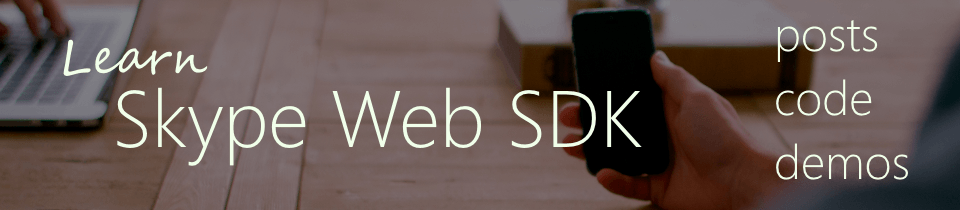


Hi Tom,
Great Post!
All your posts in this series are Excellent! Very helpful!
As Im trying to integrate Skype for business in my an application that I develop currently, I need to put a particular participant on hold which means I don’t want him to hear anything that others in the conference speaks for some time period till I enable him back. Is that possible? IsinLobby state that you have mentioned above has anything to do with this?
Appreciate your help!