You can now add your own apps to Microsoft Teams Panels – here’s how
Microsoft Teams Panels are touch-screen panels that are mounted outside meetings rooms and provide details of upcoming meetings and availability. They are available from certified partners – which today means Crestron and Yealink – and are assigned a Microsoft 365 room resource account.
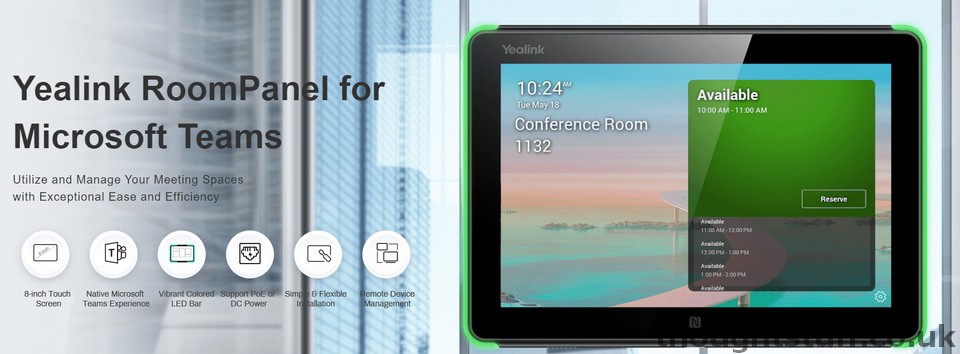
Now, it’s possible to see third-party apps on the Panels as well as the built-in standard functionality.
There are some restrictions and caveats though:
- You need to have Teams app version 1449/1.0.97.2021070601 or newer. Depending on your Panel vendor this update may or may not yet be available.
- You can only see apps that have static tabs that display web content. If they app you want to display wasn’t written by you then it may or may not work depending on how it was built.
- This doesn’t mean you can now display other Teams-native apps such as Calendar or Tasks.
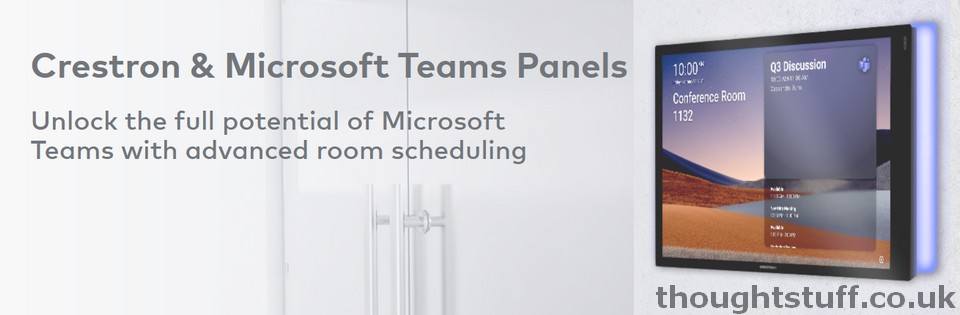
How to add an app to a Teams Panel
I think the way this has been implemented is actually pretty clever. Because the Teams Panel has a resource account associated to it, admins can use the existing Teams App Setup Policies to decide which apps the user (and therefore the panel) has installed and pinned.
See my earlier blog post and video: How to: Show/Hide Apps on the Teams Main Menu (including hiding Activity, Chat, Teams, Calendar, Calls & Files!) with App Setup Policy | The thoughtstuff Blog for a walkthrough on how to use Teams App Setup Policy to add and pin apps.
I would recommend creating a new policy for Teams Panels and adding the apps you can visible on panels there. Then you can assign just the room resource accounts to that policy. Keeping it in a separate policy from users means you can tailor the experience without impacting the user experience.
If apps are pinned for a Teams Panel account then those apps appear at the top of the Panel’s app list when someone taps on the More apps page.
For more information, check the Microsoft docs page for this new feature: Microsoft Teams apps/Line of Business (LOB) app support on Teams panels.
Thoughts, Scenarios and Futures
I think this will a useful addition for large organisations that are already using Teams Panels. It adds a place for users to access relevant information about the room: maximum capacity, first aid procedure, how to use the projector, who to call if there are problems – all the things that are usually sticky notes on the walls 🙂
Functionality today is quite limited (basically being able to interact with a web page) but it might be enough to support more advanced scenarios such as ordering food and drinks, or raising IT service tickets.
Today, this new feature only supports static tabs. For instance, it’s not possible to add a bot application. Leaving aside exactly how a user would communicate with a bot via a 6-inch touchscreen, there may be some use cases where this makes sense. If Teams had stronger integration with Cortana then I would say this would be a natural fit – being able to talk to the Panel to interact with more advanced Teams apps. There aren’t any published plans for this to happen though, so we’ll just have to wait and see.




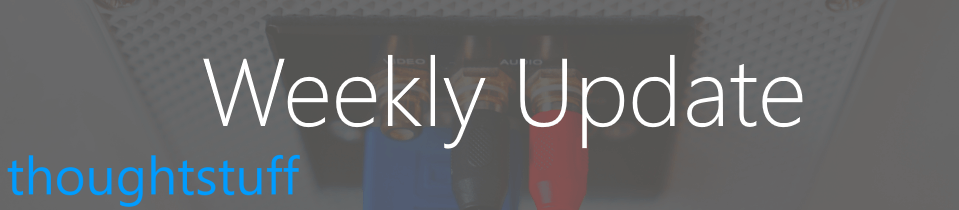



Hi Tom,
Is there any guide or a walkthrough on how to create an app that would work on a Teams Panel? I’m thinking of a simple survey app or “report an incident” app that would send an email to the support desk.