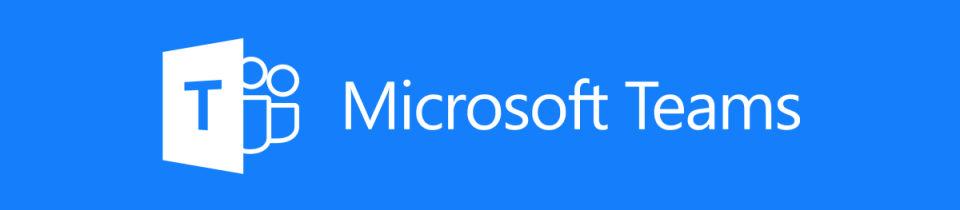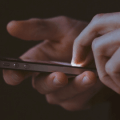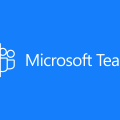Microsoft Teams Audio Conferencing is now in Public Preview
Audio Conferencing in Office 365 (formerly known as PSTN Conferencing) allows participants to join your meetings from any telephone. This feature is now available in Microsoft Teams, in public preview, allowing users to join Teams meetings using their phones.
Along with the Public Preview, lots of useful information has been published for administrators to help understand and plan rollout of Audio Conferencing.
What’s Included
from the Audio Conferencing product page, today the Microsoft Teams Audio Conferencing offering includes:
Tolled dial-in – Join the audio portion of a meeting from virtually anywhere by dialing a PSTN phone number and entering a conference passcode. Simplify your meetings by generating a general dial-in phone number for all attendees to use.
Dial-out – Dial out to other meeting attendees or transfer an in-progress meeting to another number from within the meeting. After joining a meeting, you can dial out to another PSTN endpoint or mobile phone. Dial-out calls can be domestic or international.
Toll-free dial in – Join a meeting by dialing a toll-free number and entering a PIN. Toll-free PSTN numbers can either be domestic or international.
Pay-per-minute options – Option to add Audio Conferencing to an Office 365 Enterprise E1 or Office 365 Enterprise E3 subscription and pay for toll dial-out, toll dial-in, and toll-free dial-in on a per minute basis.
That page also includes a useful tool for calculating call charges between regions:
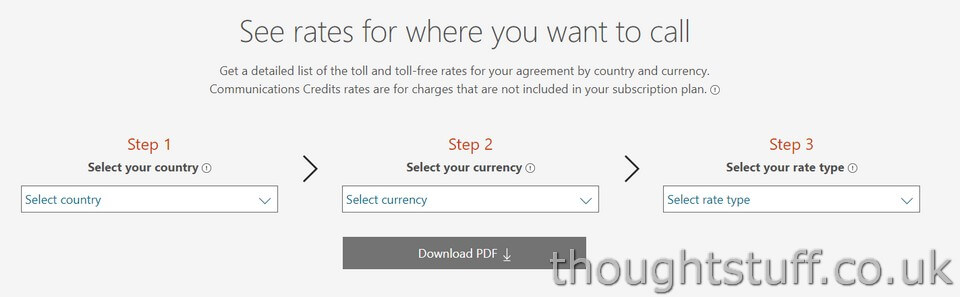
Envision & Plan
There is some good and detailed documentation to assist administrators through the planning process. Steps such as defining the business case, identifying key stakeholders and defining key objectives and success criteria are covered in detail. There are also a number of useful walkthrough and explanation videos:
Planning for Audio Conferencing in Microsoft Teams
Number Porting in Microsoft Teams
Still to come…
There are some sections of the document which haven’t yet been completed and are expected to be filled out over time. Today, these are Onboard and Drive Value.