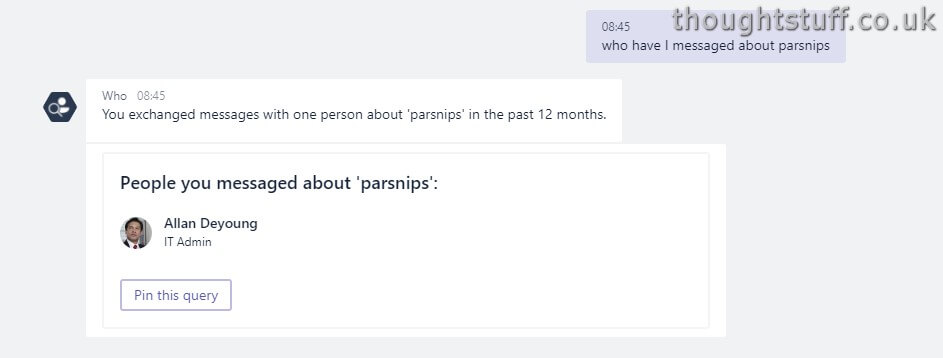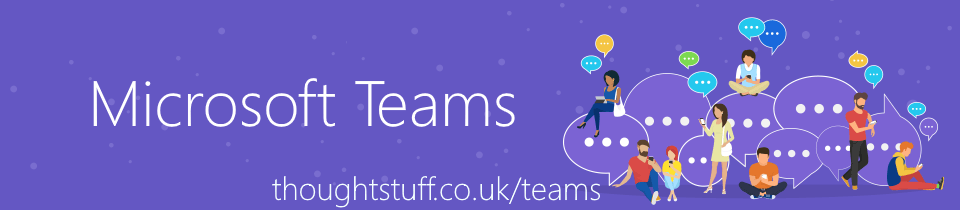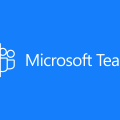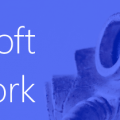Meet WhoBot – the newest addition to your Team
WhoBot for Microsoft Teams has been released and is rolling out to your Microsoft Teams environment. But what is it, and how will it make your life easier?
What is WhoBot?
the non-technical introduction
WhoBot is a bot in Microsoft Teams which knows about the people in your organisation. You can ask WhoBot who people are, find out who knows about a particular topic, or who works with people you know. Because it’s a bot it’s always up to date, always there and won’t tell anyone how often you have to remind yourself what someone does!
the technical introduction
WhoBot is an example of applying Artificial Intelligence to take unstructured input from user questions to determine the intent of the utterance. Information is taken from Microsoft’s Graph API which gives a deep view into Office365 tenents. This combines to produce a bot which can serve user questions about AD structure, activity information from Delve and more. It’s an excellent example of how data + AI can combine to create something which is genuinely useful and time-saving, and which will enhance productivity.
How do I get it?
From your Microsoft Teams client, click the ellipses (…) on the left-hand menu bar (underneath the Files icon), and you’ll probably see it in the list. If you don’t, click “More apps” then search for Who in the search bar:
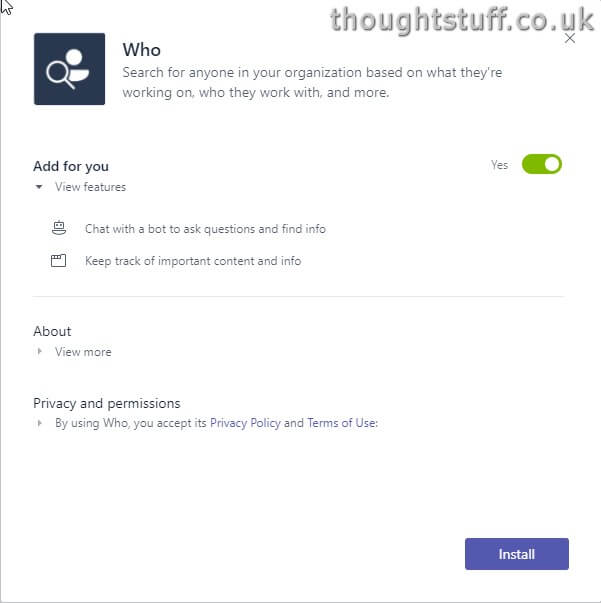
Once you’ve installed Who then you’ll be able to get back to it by clicking the ellipses, or by going to your Chats where it is also listed. Your conversation with Who is saved so you can go back and review previous answers if you need to.
Once it’s installed, Who will send you a card, asking for permission to search to information on your behalf. Click Allow to enable it to do this, and then you’re good to go!
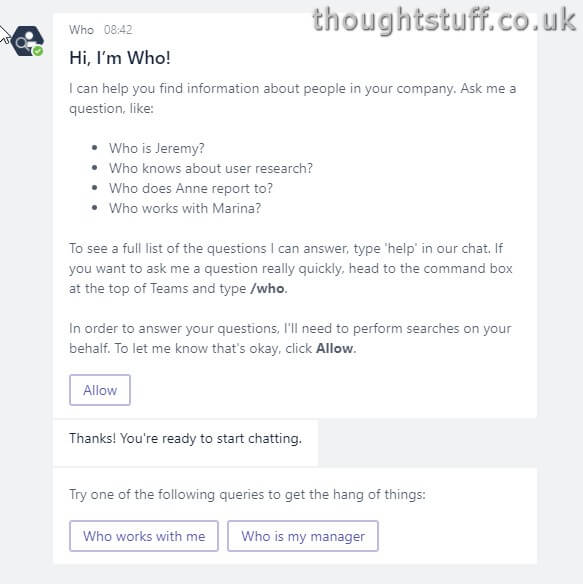
Things to try in WhoBot
Check your details and photo are up to date. Ask “Who am I” to see your details. You can also see your Manager, who you work with most often, and your peers (people who share the same manager).
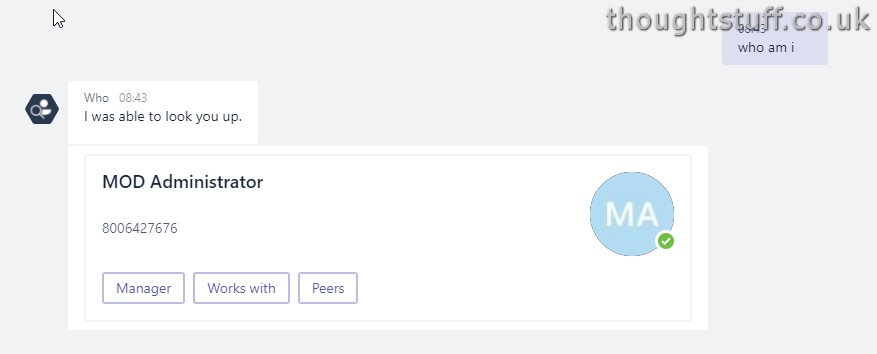
Find out more about someone. If you just caught someone’s name and want to know more about how they fit into your organisation, WhoBot lets you discretely find out:
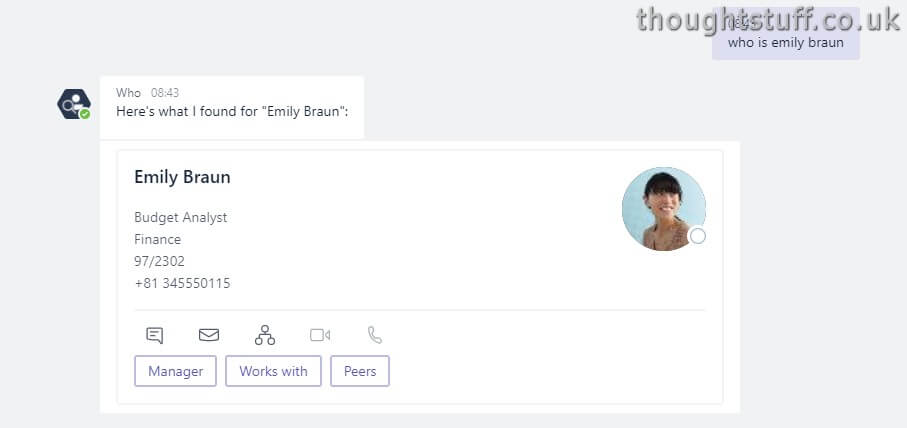
Find out who someone’s manager is. If you want to make sure someone gets credited for a job well done (or the opposite!) then you can quickly find out who they report to. Ask “who is the manager of Tom Morgan” for instance. In the contact card that comes back there are also handy buttons to send an email, chat, or video call.
Find out who knows about something. In large organisations it can be hard to find the right person. WhoBot can help! Ask “Who knows about service delivery” for instance. You’ll get back a list of people…
Jolt your memory about an email trail. Maybe you remember having an email conversation about something and want to follow it up, but you can’t remember the people involved. Or you want to contact everyone you’ve previously spoken to about a topic. Ask “who have I emailed about widgets” for instance. You can also ask “who was in the meeting about…”