How to: Adjust the Pairing Schedule of the Icebreaker Bot (Teams App Template)
I recently blogged about App Templates, using the Icebreaker bot as an example. You can watch my intro video or watch a full “soup to nuts” walk-through about deploying Icebreaker.
One thing which I mentioned on the walk-through video but completely forget to address before I stopped filming, was adjustment of the pairing schedule. This is the time at which Icebreaker will pair people up and introduce them. You ideally want this to fall at a time when most people are within office hours, maybe at the start, end, or middle of the day when they’re less likely to be focused on something else.
In the deployment (and in my walk-through video) you can see that although you do get the chance to set the pairing schedule when deploying the bot, if you’re not in Pacific Standard Time then it’s not easy to see how to proceed.
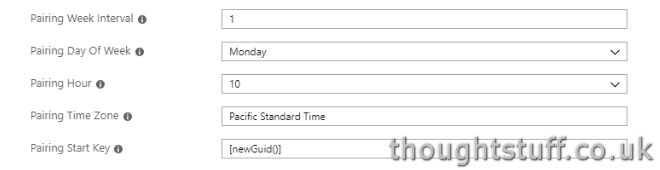
Because the timezone field is NOT a drop-down, I would be wary of typing in a timezone there and hoping it would match to a pre-defined set somewhere. Possibly you could try and calculate your local time in PST and use that instead, or leave it at the default of 10am – but none of these are ideal. Besides, you might find you want to alter it after the deployment.
Here’s how you can do that.
Navigate to the Resource Group containing all the Icebreaker assets, and look for the Logic App. There’s only one of them, it’s name will include ‘logicapp’ and it’s type will be Logic App.

Click on it, and then click the Edit button. The edit pane should open:
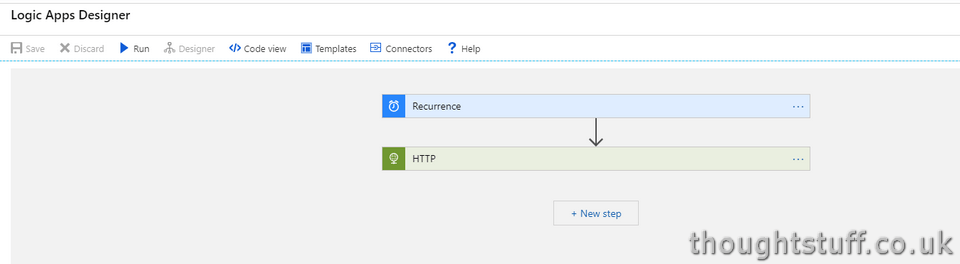
Click the blue Recurrence box. This will open a pane containing enough drop downs to keep any scheduler happy. Crucially the time zone is also a drop down, allowing you to set it to your local timezone, and then set an appropriate time. You can also make larger scale adjustments if you want, such as changing the pairing to monthly.
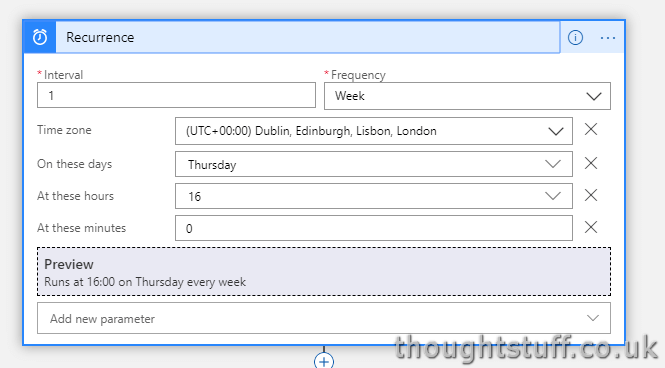
Once you’re done, be sure to click Save. That’s it, Icebreaker will now run on the adjusted schedule. You can alter this setting as many times as you need – the logic app is responsible for kicking off the pairing process.
If you’re interested, you can see how it does that by opening the green HTTP box below it. This shows you the HTTP endpoint that gets hit in order to start the process – meaning that if you wanted to, you could kick off the pairing process as part of some other automation, rather than just relying on the schedule.
Just one of the many benefits of having an open-source, well-engineered app template in Microsoft Teams at your disposal. 🙂









Hi Tom,
Super article. I found it extremely helpful. The ask from my company is can you adjust the pairing size of Icebreaker so instead of pairing 1 to 1, it creates a small coffee group of say 5-6 people. Currently I’m struggling to see a way to easily adapt our deployment to do this – any thoughts?
REgards
Stuart