SuperToast – Never miss an instant message again!
30th Jan 2014: SuperToast for Microsoft Lync 2010 & 2013 has just been updated!
If you don’t yet know what SuperToast is – well, it’s a simple answer to a common problem.
If you use Microsoft Lync, you’ll know what the incoming message notification looks like:
This popup is displayed for exactly 30 seconds before disappearing. The only indication after that of your missed conversation is this highlight in the taskbar:
It’s easy to overlook this, especially if you’re busy. Have you ever thought how can I make the Lync notifications more obvious? or can I configure Microsoft Lync to keep the incoming message notifications on the screen for longer, or make them bigger?. Well you’re not alone!
SuperToast is here to save the day! (see what I did there?).
You’re not going to miss another message with this displayed prominently in the centre of your screen, on top of all other applications:
You choose whether this display shows immediately, or after a configurable delay. You can show the first part of the message, or hide it for more privacy:
If you use the message preview option, you’ll soon notice a problem if your organisation adds a disclaimer to incoming messages – the preview will only ever show the first part of the disclaimer! With Disclaimer Stripping, you specify how your disclaimer ends, and SuperToast will make sure it’s stripped off – ensuring your preview shows you the actual message:
SuperToast is free for a single-user license, meaning you can try it out today.
SuperToast Pro
If you want more functionality and features, have a look at SuperToast Pro. It comes with the following additional features:
Audio / Video Call Notification
Enabling this function means that SuperToast will notify you about incoming voice and video calls – also easy to miss – and any missed calls. They are displayed alongside messages in the same format for easy identification.
Fully Customisable Appearance
You can completely change how SuperToast Pro looks when it’s displaying your messages. You can change colours, size, title and use your own logo. This enables you to fully brand SuperToast Pro to match your corporate image:
Of course, there are plenty of other ways you can change the layout:
You can change all these settings via the settings menu, which allows you to preview any changes before making them live:
IT Friendly
For IT administrators, you’ll be pleased to know that you can lock down all these settings in the Windows Registry to prevent changes being made. SuperToast is packaged as an MSI – meaning it can be rolled out for unattended installation, with or without locked-down settings.
SuperToast solves the problem of missing incoming notifications due to the standard Lync interface not being obvious enough for all users. The single-user version is available to download for free at www.modalitysystems.com/software/super-toast, where you can also find full details about SuperToast Pro.




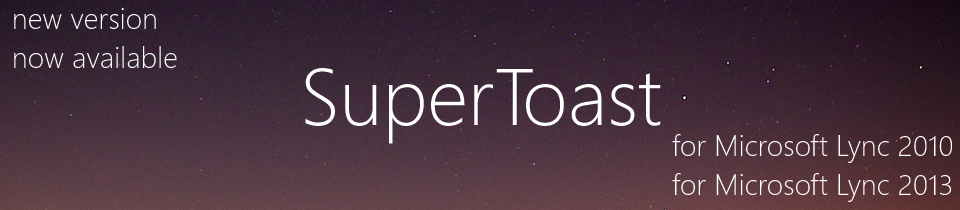
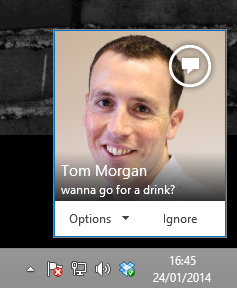

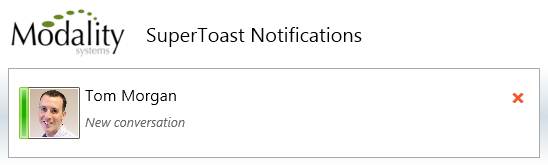


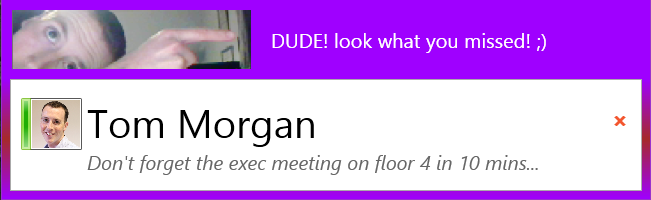
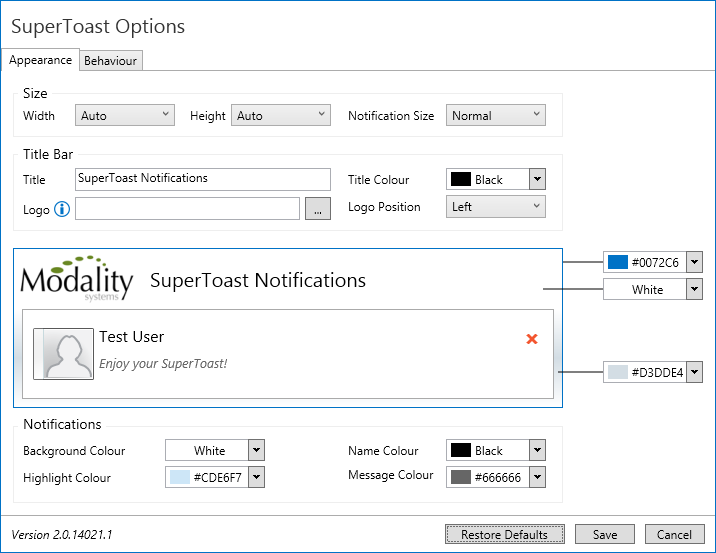




Can this be accomplished in Teams? Is there a super toast for Teams?
Does this exist for Teams?