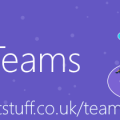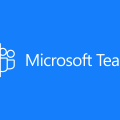Call Park comes to Microsoft Teams – here’s how it works
I recently spoke about Call Park as a ‘coming soon’ feature. It seems that Microsoft has just pressed the ‘go’ button on it, as it’s now showing as a Launched capability, according to the Microsoft 365 roadmap:
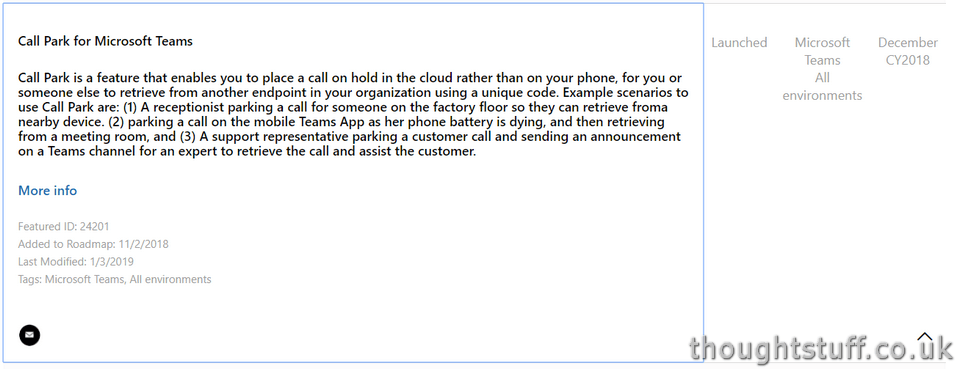
There is also a Microsoft Support page, which explains how it works.
To place a call on hold on one device and pick it up from another device, also known as parking a call, click More actions
 in your call window and select Call park
 .
After you park the call, Teams will give you a unique code you can use to retrieve the call.
To retrieve a parked call, go to the speed dial tab, click Unpark
 , and enter the park code.
Interestingly, you’ll need to remember or make a note of your park code: it would be cool if the client automatically remembered this for you and prompted for known unpark codes, as right now the unpark dialog is fairly sparse:
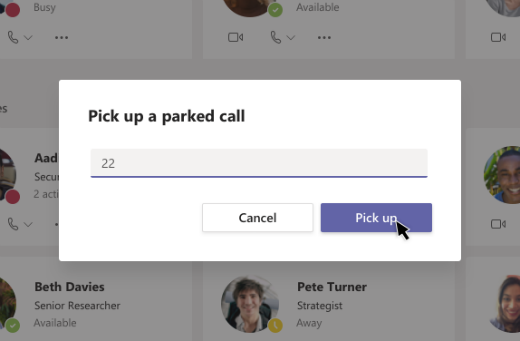
If a parked call isn’t unparked after 5 minutes, it will ring again. This value doesn’t seem to be configurable. It’s also worth noting that both parking and unparking is not supported by mobile clients at this time (despite this being given as a use case in the feature description above!)
The ability to use this park/unpark feature can be granted/revoked by IT Admins. Ewin Bierens has a good article listing the PowerShell cmdlets you need to do this.